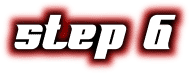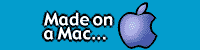|
Get Sponsored by eAds |
Right now, you
should have your Pokémon card open.
1.
First, take
the image you you want to put in your card and paste it into
that blank white area where the picture should be. You
should be able to figure that one out.
2.
Next, use
your program's text tool ( Below is a guide of
which fonts and sizes to use for Pokémon and Trainer
cards. Since Macs and PC's have difference in their font
sizes, I've made different size guides for Mac and PC
graphics programs.
You should get the
general idea of where to place the text. If you don't know,
just look at a real Pokémon card and see.
3.
Now, you should have a somewhat
completed card. Next, you'll
need to add the symbols.
Go to the symbols.jpg file
and choose the symbols there to add to your card. The bigger
symbols on the top are for the attacks. The smaller symbols
on the bottom are for the Weakness and Resistance.
When you've decided which symbols to
use, use your programs lasso tool ( After you do all your coping and
pasting, it should look something like that:
Afterwards, you may add your own
personal Expansion symbol. My personal Expansion symbol is
my "Victory" symbol (
Did you add in all the details?
Good. Then proceed to Step 6.

Add in the Details
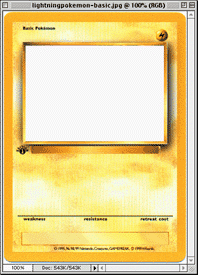
![]() or something of the like) and begin filling in the
text.
or something of the like) and begin filling in the
text.
![]() Macintosh
Macintosh
![]() Windows
Windows
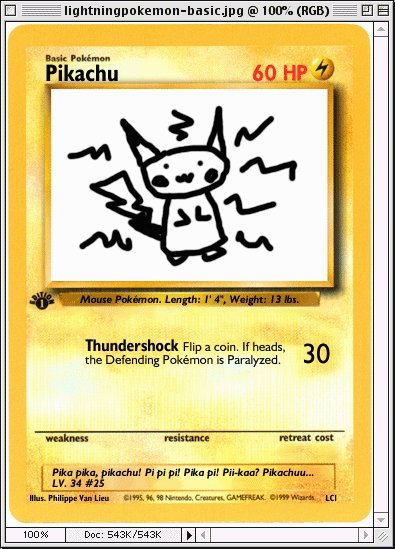
![]() )
or circle select tool (
)
or circle select tool (![]() )
(which ever one works for you) and carefully select
the symbol. Copy the symbol and then paste it onto your
card.
)
(which ever one works for you) and carefully select
the symbol. Copy the symbol and then paste it onto your
card.
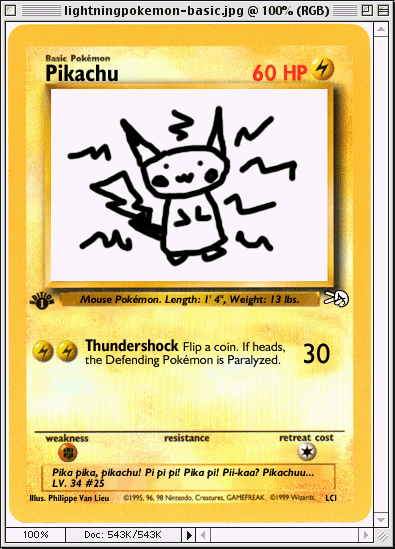
![]() ).
).
|
|
|
Text and Information
© 1999-2000 by Philippe Van Lieu and/or respectible
partners. |